Hamilton County Sheriff’s Office
Phone Visitations
Home / Phone Visitations 2024
Visiting
Hamilton County Justice Center now offers Securus to communicate and visit those being housed at the Justice Center and Talbert House. All visits must be scheduled through Securus.
Justice Center Visiting Hours
On-Site
Monday-Friday 11:00 AM to 6:30 PM
NO ONSITE VISITS ON HOLIDAYS
Remote Visits
Monday-Saturday 9:00 AM to 8:40 PM
Sunday 11:00 AM to 8:40 PM
Talbert House
Onsite Conducted at Hamilton County Justice Center North Lobby.
Monday-Friday 5:30 PM – 7:00 PM
Remote
Saturday 9 AM-9 PM
Sunday 11:00 AM-7:00 PM
Monday, Thursday, Friday 5:30 PM-9:00 PM
Tuesday, Wednesday 5:30 PM -7:00 PM, 8:00 PM –9:00 PM
Terms & Agreement
- We reserve the right to refuse or deny any visit.
- The registered visitor must be present at the time of visit.
- Visitors must be appropriately dressed during the entirety of the visit.
- Visitors may not display any illicit or lewd behavior or activity.
- Visitors may not display any weapon or dangerous ordinance during the visit.
- Absolutely no nudity of any kind.
- Individuals must be more than 30 days from release date to visit.
- No active TPO’s
- No active Warrants
- Must have a valid Government ID
- No minors without an adult present
- No more than 4 visitors at one time
- Account profile pictures cannot contain any filters from social media.
- Account must include photo of Government ID
- The account must include date of birth, ID # and expiration date at the time of registering the account with Securus.
- Violation of any of the above-listed rules will result in the immediate termination of your visit without a credit being issued as well as a potential ban from all future visits.
 Onsite visits
Onsite visits
All visits must be scheduled through your securus account. Our facility no longer offers walk-in visits. Once your visit is scheduled you will receive a confirmation email with the pin number needed to log into your visit.
Limited to 1 Free 20 min visit a week.
 Virtual Video Visits
Virtual Video Visits
Securus offers the ability to schedule virtual video visits so that families can visit their loved ones from the comfort of their home. Fees are associated with Virtual visits and can be paid through the ap.
Onsite Video Sessions – with Account
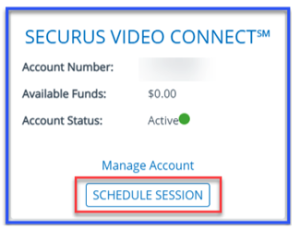 Go to www.securustech.net or the Securus app and log into your account. Go to your Securus Video ConnectSM account tile and click Schedule Session.
Go to www.securustech.net or the Securus app and log into your account. Go to your Securus Video ConnectSM account tile and click Schedule Session.
If you have already requested access and have been approved, you will see the schedule visit button.
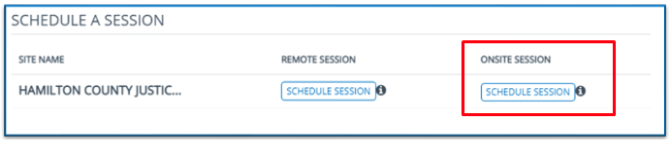
Select Schedule Session under the Onsite section
Select Location- Public Visit, add additional visitors’ information if needed, enter verification, and click Next
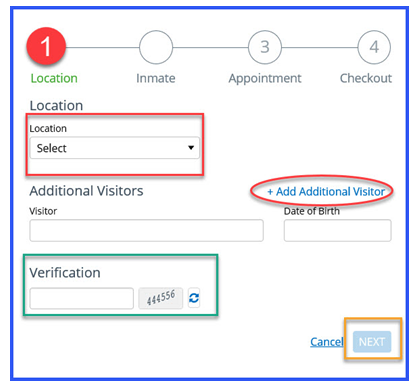
Search for Incarcerated Individual by First and Last name or ID, click Find Inmate, select the incarcerated individual and click Next
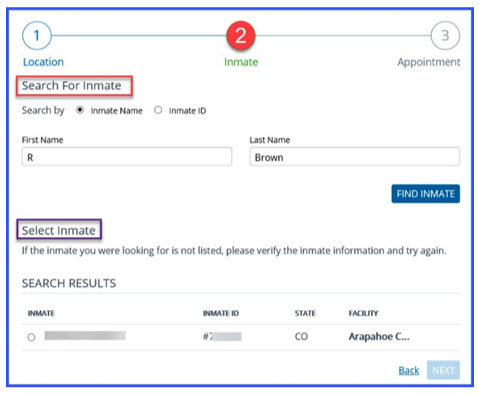
Select Relation to incarcerated individual, Duration, Date, Time, review Terms and Conditions, check the box next to I have read and understand the Terms and Conditions and click Confirm Session.
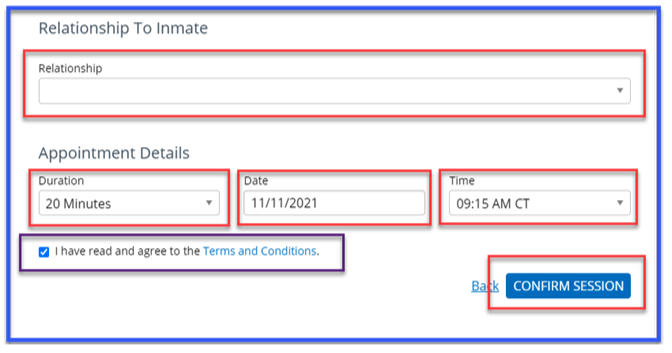
Remote Video Sessions – with Account
Go to www.securustech.net or the Securus app and log into your account. Go to your Securus Video ConnectSM account tile and click Schedule Session.
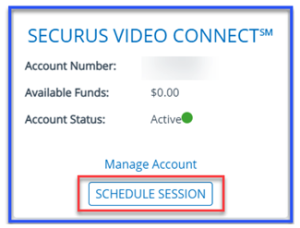
If you have already requested access and have been approved, you will see the schedule visit button.
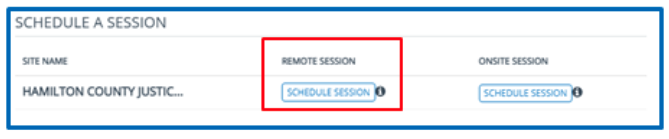
Search for Incarcerated Individual by First and Last name or ID, click Find Inmate, select the incarcerated individual and click Next
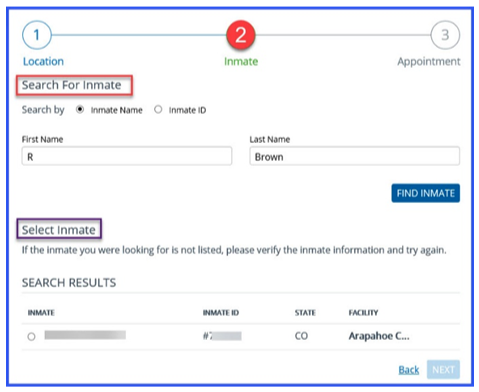
Select Relation to incarcerated individual, Duration, Date, Time, review Terms and Conditions, check the box next to I have read and understand the Terms and Conditions and click Confirm Session.
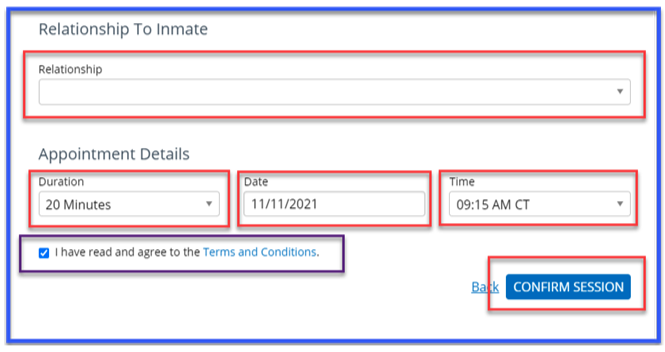
Enter the required billing information and click submit.
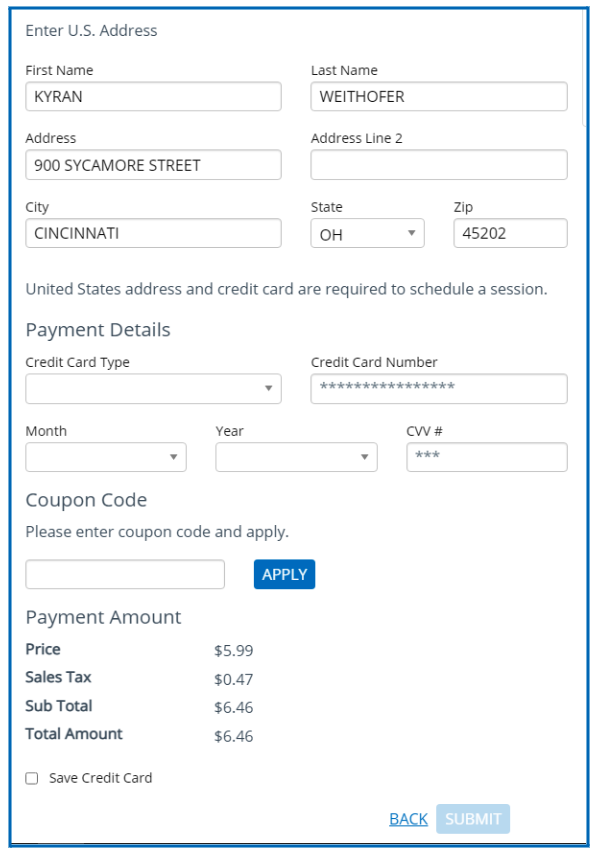
Onsite Video Sessions – with Account
Open Securus app and log into your account. Click Launch on the Securus Video ConnectSM tab.
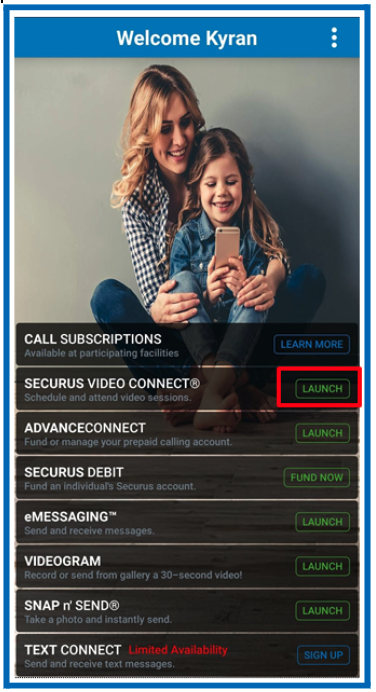
If you have already requested access and have been approved, your status will display as Active. Select Schedule Session.
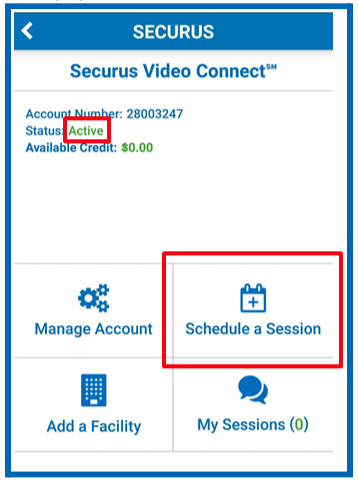
Select Session Type –
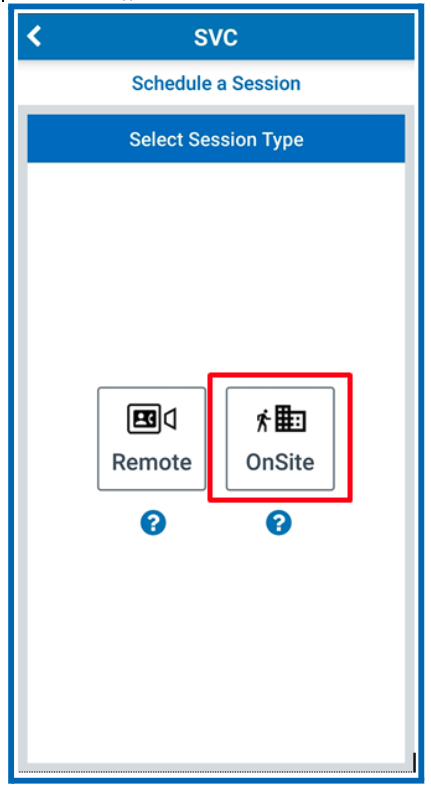
Select Schedule under the facility name. If no facility is listed user will need to add the facility using the ‘Add a Facility’ button.
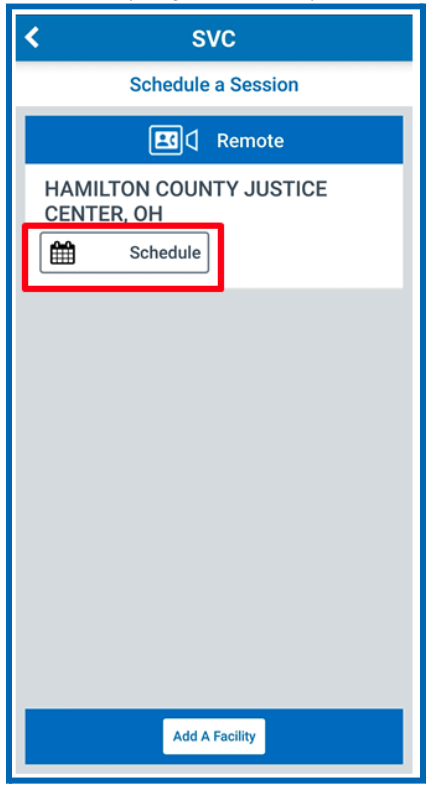
Search for Incarcerated Individual by First and Last name or ID. Enter info and click Search, select the incarcerated individual to continue
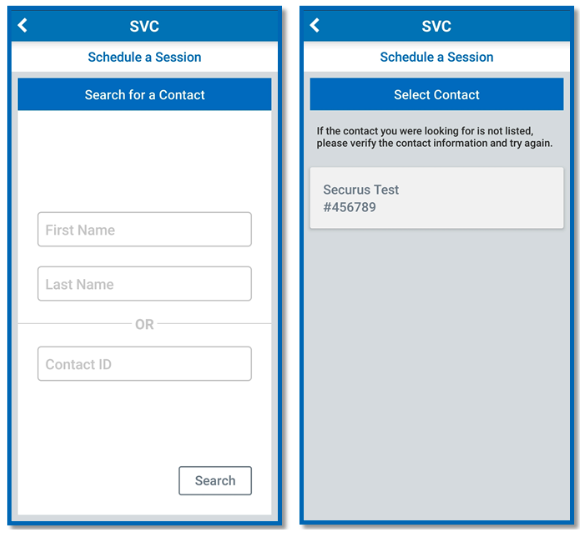
Select Relation to incarcerated individual.
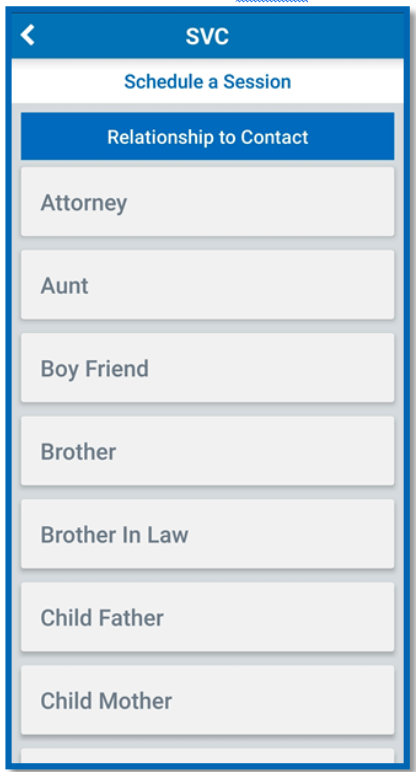
Select location and add guests as needed (up to 3 max.) and click Next.
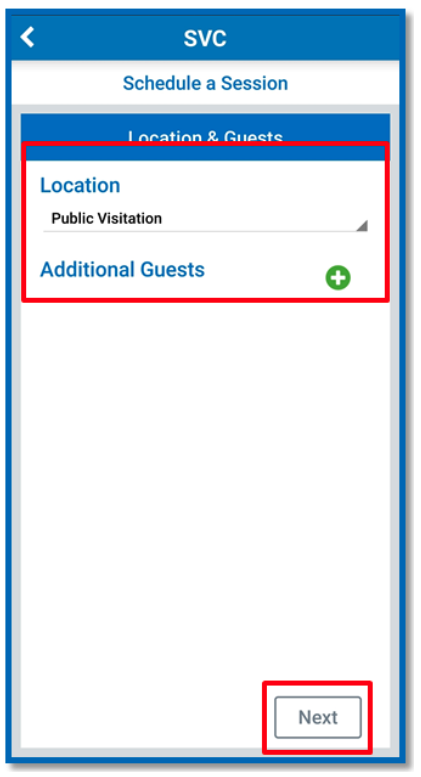
Select the Duration, Date, Time, review Terms and Conditions, check the box next to I have read and understand the Terms and Conditions and click Continue.
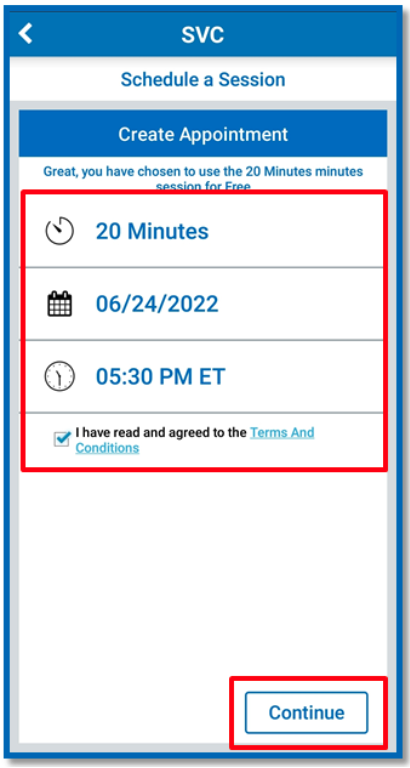
Review visit details and click Finish.
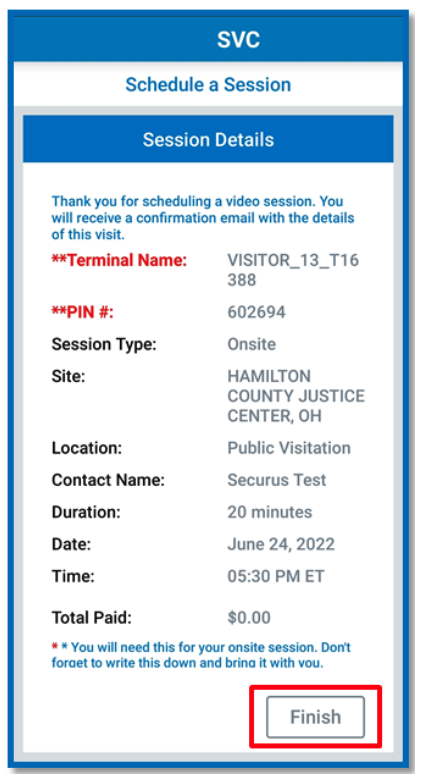
Remote Video Sessions – with Account
Open the Securus app and log into your account. Follow the same steps as onsite except select Remote option.
All the steps for Remote are the same as Onsite until after selecting the Duration, Date and Time. User will need to enter payment information in the steps following.
Confirm your Billing Address and click Next.
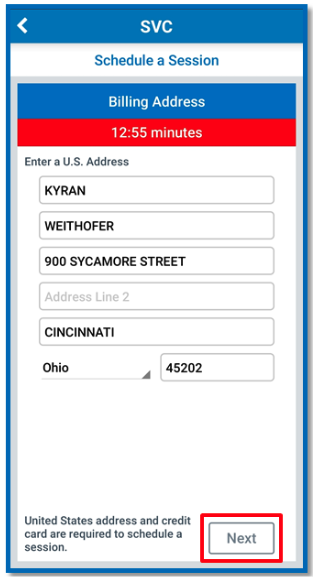
Enter your payment information and click Next.
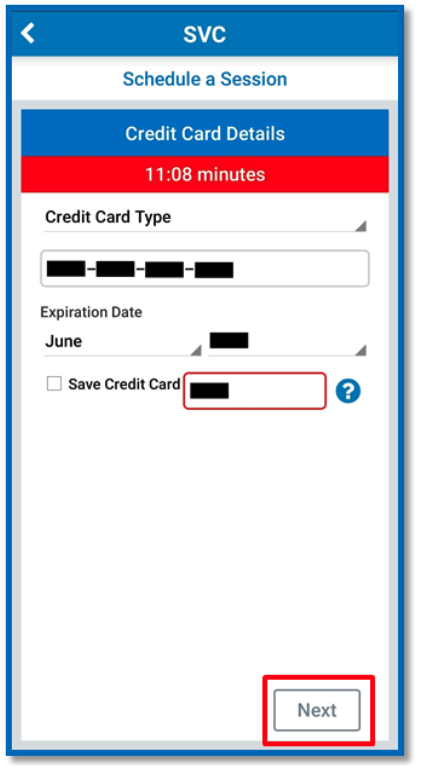
Review your pay amount and click Submit to complete scheduling.

Once the visit has been scheduled, Securus will send the following email to the email account registered to the visitor.
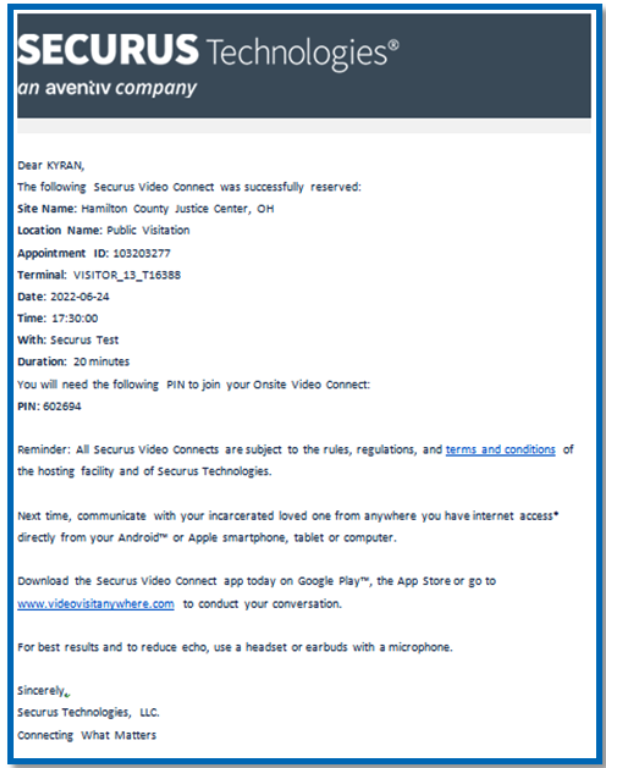
The email contains all the visit info including PIN needed for onsite visitation.
Visitors can review their visits under the Securus Video Connect tab by clicking the My Session tile.
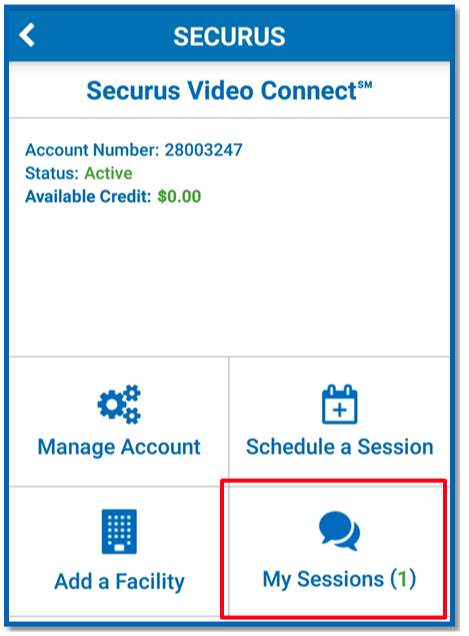
The following information is displayed for the visitor.
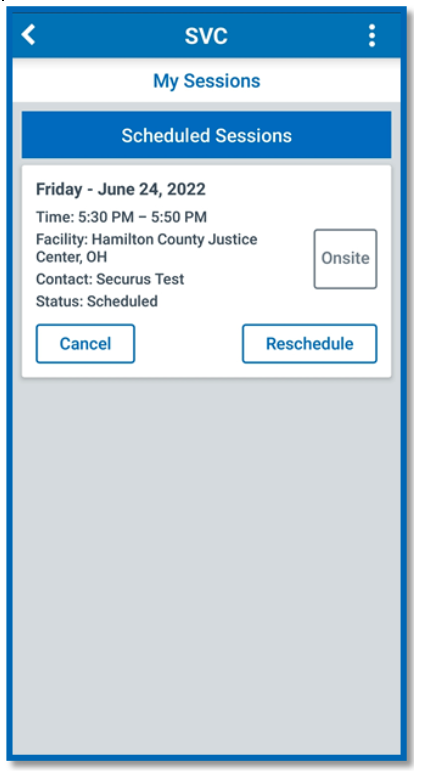
What is an At-Home Video Session?
Securus Video ConnectSM allows you to securely connect with your incarcerated friends, family members or clients from your home, office, or anywhere using our Android or iOS app or a PC with internet access, and webcam.What is the difference between an Onsite Video Session and an At-Home Video Session?
An onsite video session is similar to standard through-the-glass visitation except that you will travel to the HCJC and visit using a touchscreen terminal located in the North Lobby. The benefit of Onsite video is that you can schedule your visit online in advance allows you to visit when it’s convenient for you. There is no cost for onsite visits. In addition to being able to schedule your visit in advance, At-Home video session also enables you to visit with your incarcerated loved one from home or anywhere else with your Android or Apple smartphone or a computer with webcam, and internet access. This is the most convenient communication option because it allows you to share life events from anywhere.How do I know when my incarcerated loved one is available to visit?
The system knows when your incarcerated loved one’s available visitation times and only allows you to schedule a visit according to their availability.What do I need to do in order to visit from anywhere?
Start by making sure you have downloaded the Securus app. Then, create a Securus Online account and follow the step-by-step instructions in order to begin scheduling your At-Home video session. You can also visit from home using a computer (desktop or laptop), high speed internet access and a webcam.I am having trouble with my account. Where do I go?
Securus Video Connect Information @ 1-877-578-3658Technical Specifications
Note: Securus is not responsible for the quality of your Internet connection or for the setup and operation of your computer, web camera, or other hardware. Problems related to your Internet connection or hardware should be directed to your Internet service provider or a qualified computer repair technician.Internet (DSL, Cable, Fiber) Speed
- 256KB minimum upstream and downstream speed
- To test network speed, go to speedtest.net.
Configurations Supported by Securus Online
- Windows (XP, 7, 8, 10) with Firefox or IE 9, 9, 10, or 11
- To optimize performance for IE 9, 10, and 11, add “securustech.net” to Compatibility view settings.
- Verify the latest Java software is installed – get it at www.java.com. Only one version is needed.
- If the camera doesn’t work, uninstall all Java versions, reboot your PC, and install the latest version of Java.
- Add https://securusvideovisitation.securustech.net to the exception list under the security tab in the Windows “Control Panel” under Java control panel.
- MacOS 10.9+ with Firefox or Safari.
Supported Smart Phones (running the Securus Video Visit application)
- Android 4.0+
- Apple iOS 8.0+
Notes about video and sound
- Most built-in cameras on laptops, tablets, and smartphones provide sufficient picture quality.
- Visit is being monitored and recorded.
- Do NOT use while driving.
- Headset or earbuds with microphone recommended.
Can I use my personal email account to send eMessages to an incarcerated individual?
No. You will use the Securus mobile app or go to www.securustech.net to send and receive an eMessage.How do I start communicating using eMessaging?
A free Securus Online account is required, then sign up for eMessaging, find your loved one, purchase a book of ‘stamps’ and type your message. Stamps are used to purchase messages and send photos, eCards and Video greetings.Can I pay for a reply to my messages?
Yes, each time you send an eMessage you can elect to pay for a reply.How does my incarcerated loved one get stamps?
You can transfer some of your stamps or make a deposit to their Securus Debit account, and they can purchase stamps.Can I send a picture from my gallery or take a snapshot and send through eMessaging?
Yes.Are messages and pictures reviewed by the jail staff before delivered?
Yes.What are reasons my message, photos or VideoGrams are not approved?
Each facility maintains their own acceptability policy. In general the facility policies in place for US postal mail will be the same for eMessaging.How will I know if my message is not approved?
If your message, photo, or VideoGram is not approved you will receive a message in your eMessaging inbox stating that the message was rejected and a reason.Will I get a refund on stamps used if my message is not approved?
No. If your message, photo, or VideoGram violates the facility policy no refunds are given for the stamps used – just like a US postal mail rejection at a facility, postage is not refunded.What kind of photo file types can be sent?
Photos in the format of jpg, jpeg and .png are permitted.How do I send a message on the app?
After signing up, find your loved one by name or ID#, select state and facility name and you can add them to your account. You’ll then purchase a book of stamps then go to your Inbox and click on the ‘pencil icon’ on bottom right to begin your message.How Do I Open a Securus Debit Account?
Once the logged into the Securus Online account, click on Find Contact to add an incarcerated individual’s Securus Debit account to fund.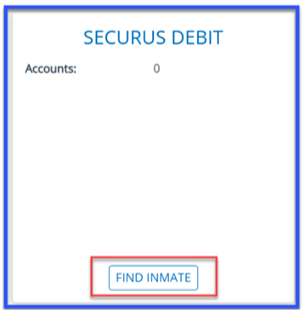 NOTE: not all incarcerated individuals have a Securus Debit account
To find an Incarcerated Individual
NOTE: not all incarcerated individuals have a Securus Debit account
To find an Incarcerated Individual
- Search by incarcerated individual’s name (First & Last Name)
- Select Facility State
- Select Facility Name
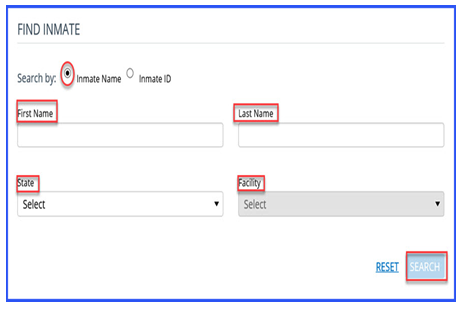
- You can search by Incarcerated Individuals ID
- Enter Incarcerated Individuals Number (JID; this is their control number followed by 2 digit birth month & 2 digit birth date)
- Enter State
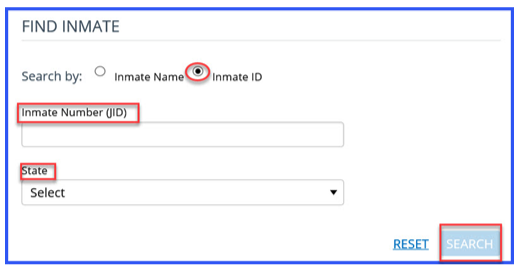 Click Add Inmate to add the Account
Note: if the incarcerated individual is not located, they may not be eligible for this type of account
Click Add Inmate to add the Account
Note: if the incarcerated individual is not located, they may not be eligible for this type of account
 To add an additional Securus Debit Account- follow the same process.
How can an Incarcerated Individual get a refund from a Securus Debit Account?
Securus Debit Account refunds are provided through Western Union
Upon release, unused Securus Debit account balance will be available to collect at any Western Union retail/agent location in the state where you were released. Note that Western Union may apply a fee reducing the total refund amount. Your refund should be available for collection within 2 business days after your request for refund is received by Securus.
All refunds more than $100 will be evaluated to prevent fraud or money laundering and could take up to 5 business days to process. Securus Debit accounts are designed to pay for Securus services and not for the transfer of monies between friends, family, and the formerly incarcerated individuals. Securus reserves the right to return funds to the rightful owner and may return any questionable funds to the debit/credit card used to deposit the funds.
How do I get my money?
To add an additional Securus Debit Account- follow the same process.
How can an Incarcerated Individual get a refund from a Securus Debit Account?
Securus Debit Account refunds are provided through Western Union
Upon release, unused Securus Debit account balance will be available to collect at any Western Union retail/agent location in the state where you were released. Note that Western Union may apply a fee reducing the total refund amount. Your refund should be available for collection within 2 business days after your request for refund is received by Securus.
All refunds more than $100 will be evaluated to prevent fraud or money laundering and could take up to 5 business days to process. Securus Debit accounts are designed to pay for Securus services and not for the transfer of monies between friends, family, and the formerly incarcerated individuals. Securus reserves the right to return funds to the rightful owner and may return any questionable funds to the debit/credit card used to deposit the funds.
How do I get my money?
- Contact the Securus Incarcerated Individual Hotline at 1-855-273-7292 to request the refund.
- Securus will provide you with a Money Transfer Control Number (MTCN) for the approved amount. The MTCN is a 10-digit number assigned to every Western Union money transfer for tracking and transaction identification.
- Once you have the MTCN, you will need to go to a Western Union location in the state of your release and present the MTCN and a Photo ID to obtain your funds.
 Virtual Video Visits
Virtual Video Visits